What’s the deal with Fan Tokens?
At its core, Moxie provides the MOXIE token, an ERC-20 token that facilitates transactions and governance within the ecosystem, alongside Fan Tokens that represent membership and participation in the Farcaster community.
Fan Tokens are digital assets that provide holders with exclusive benefits and access to unique features within the Farcaster ecosystem. There are three types of Fan Tokens:
- Member Fan Tokens: Offer benefits specific to individual members.
- Channel Fan Tokens: Tailored for channels within the network.
- Network Fan Tokens: Provide broader advantages applicable across the entire Farcaster network.
We can use Frameyon to gate interactions using every type of Moxie Fan Token, all done visually.
Creating our Moxie Frame
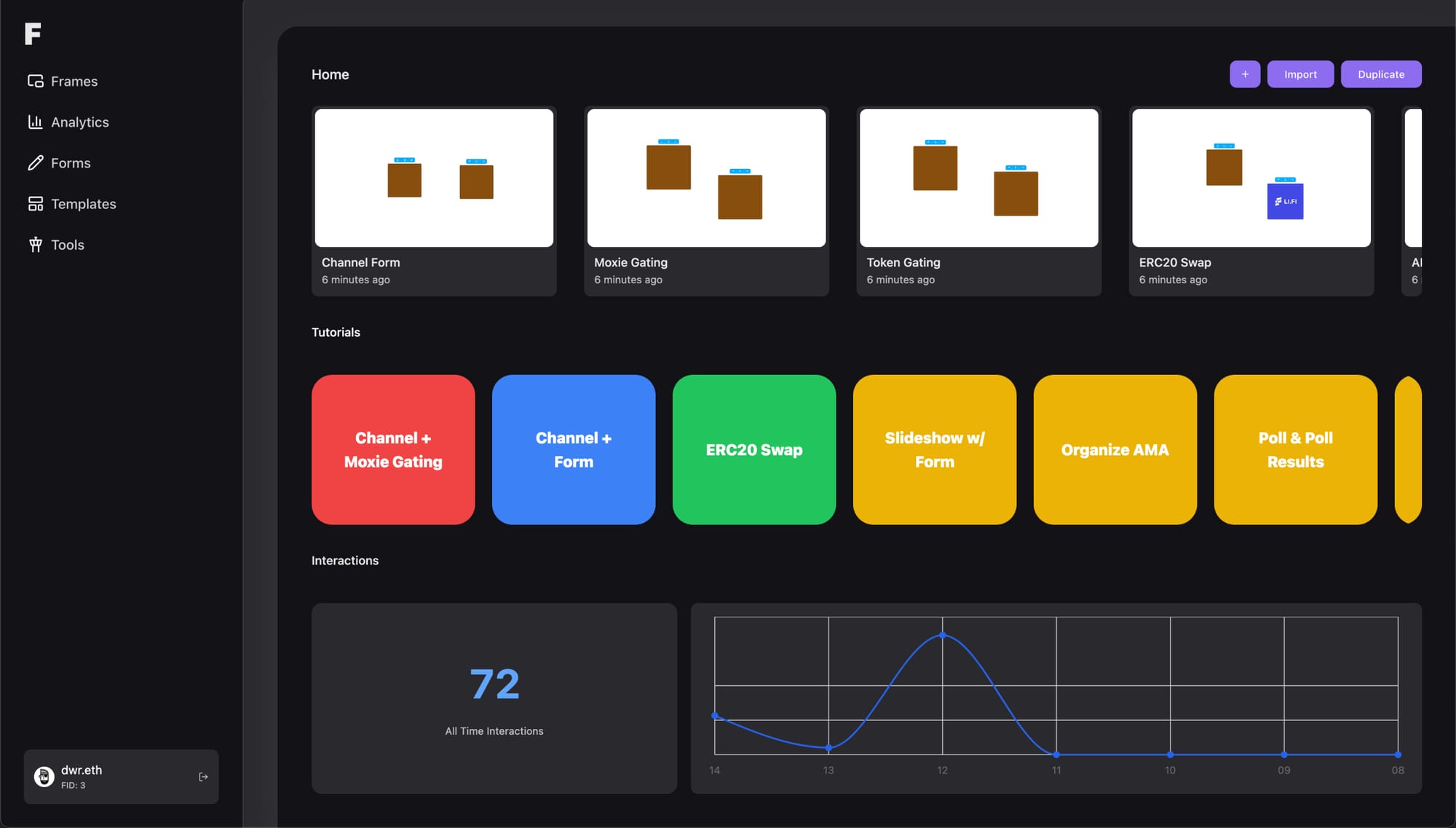
Start by opening Frameyon and tap the + button to create a new Frame. We’re now in the editor: the place to build, edit and publish our Frames. The Frameyon editor is 100% visual and requires no code to be written.
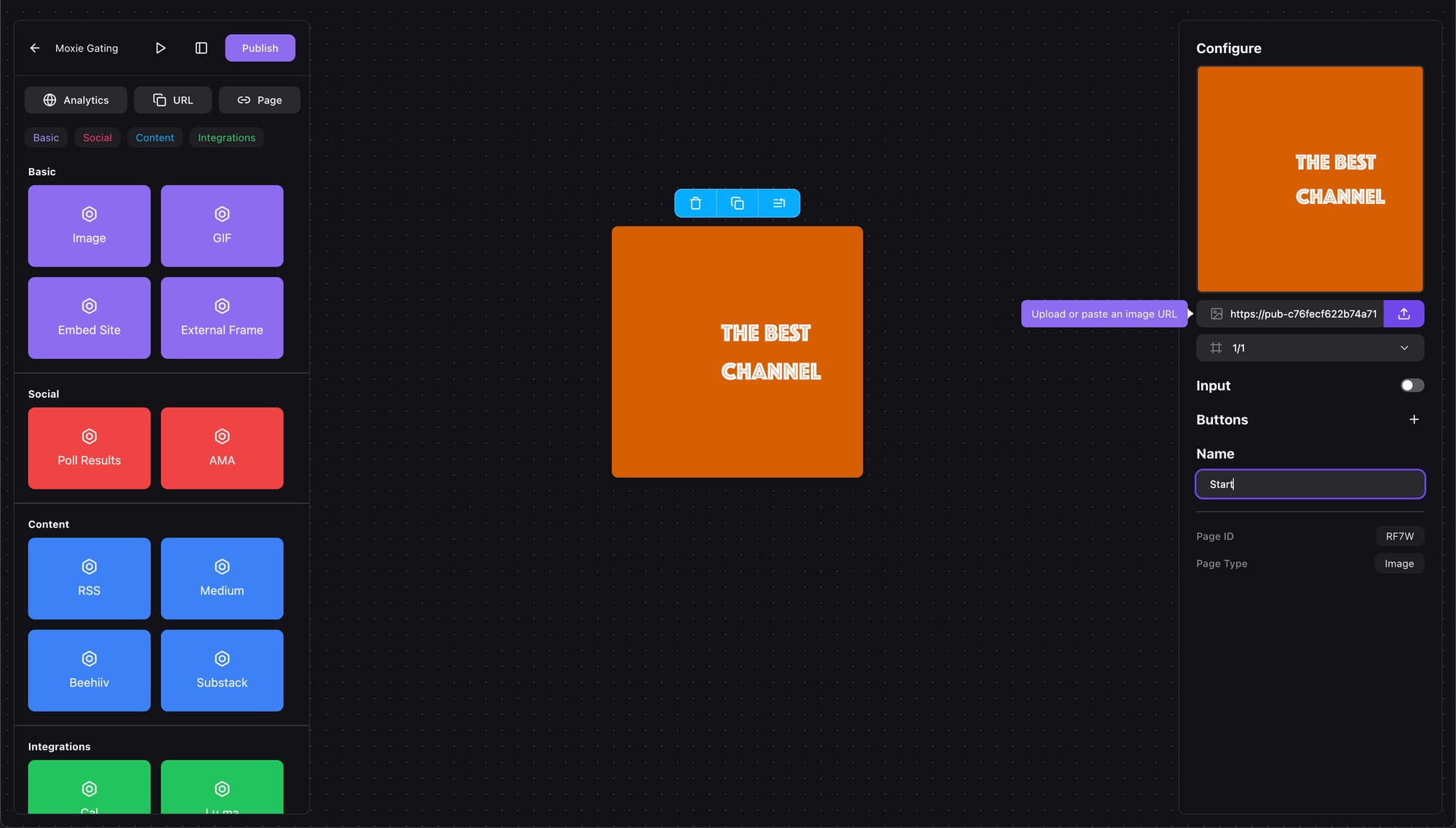
Take a look on the left side where all the available page types are located, and add our first page — an Image. I’m going to name it Start, it’s pretty basic but does the job. This will be the first thing people see in the feed, so try to put something nice together in Figma, Canva, Keynote (free on Mac).
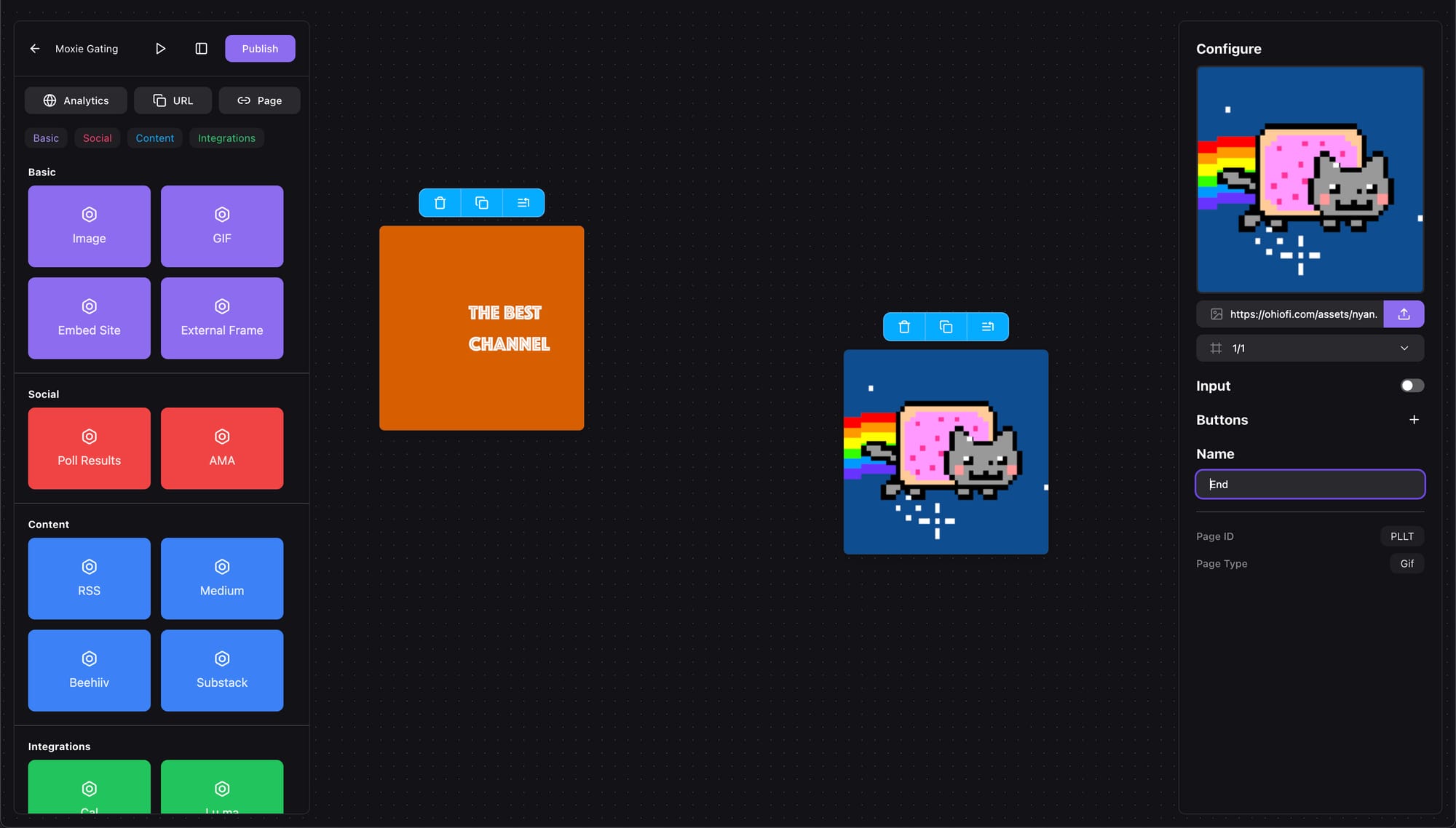
For the second page we’re going to pick a GIF and name it End. The name of each page doesn’t appear anywhere once posted, but it’s useful for organization.
Warpcast Channel Setup
Before going further we need to generate our channel link. After the channel changes in 2024, Warpcast now lets us create invite links for any of our channels, we can use that link with our Frame to let people join without us doing any manual work.
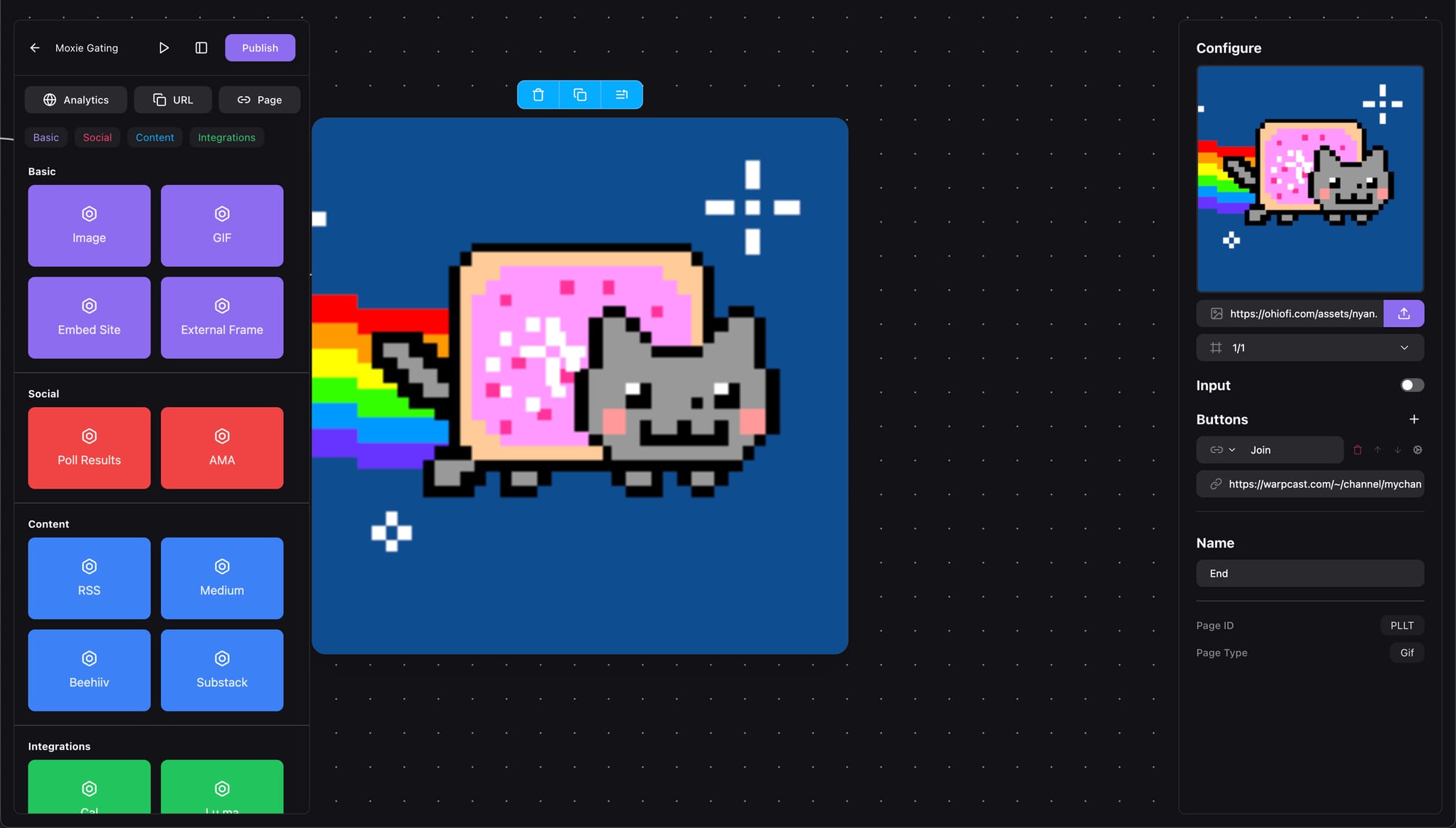
Open Warpcast and open the channel you want to gate. Once there open the channel settings, go to the Invite a member section and generate a link. Keep that link on hand or the page open, as we will need it next in the Frames editor.
Back on Frameyon, let’s tap on our GIF page and add a Frame button. The default type is Link so we don’t have to change that, only the link itself which we’ll replace with the one we got from Warpcast.
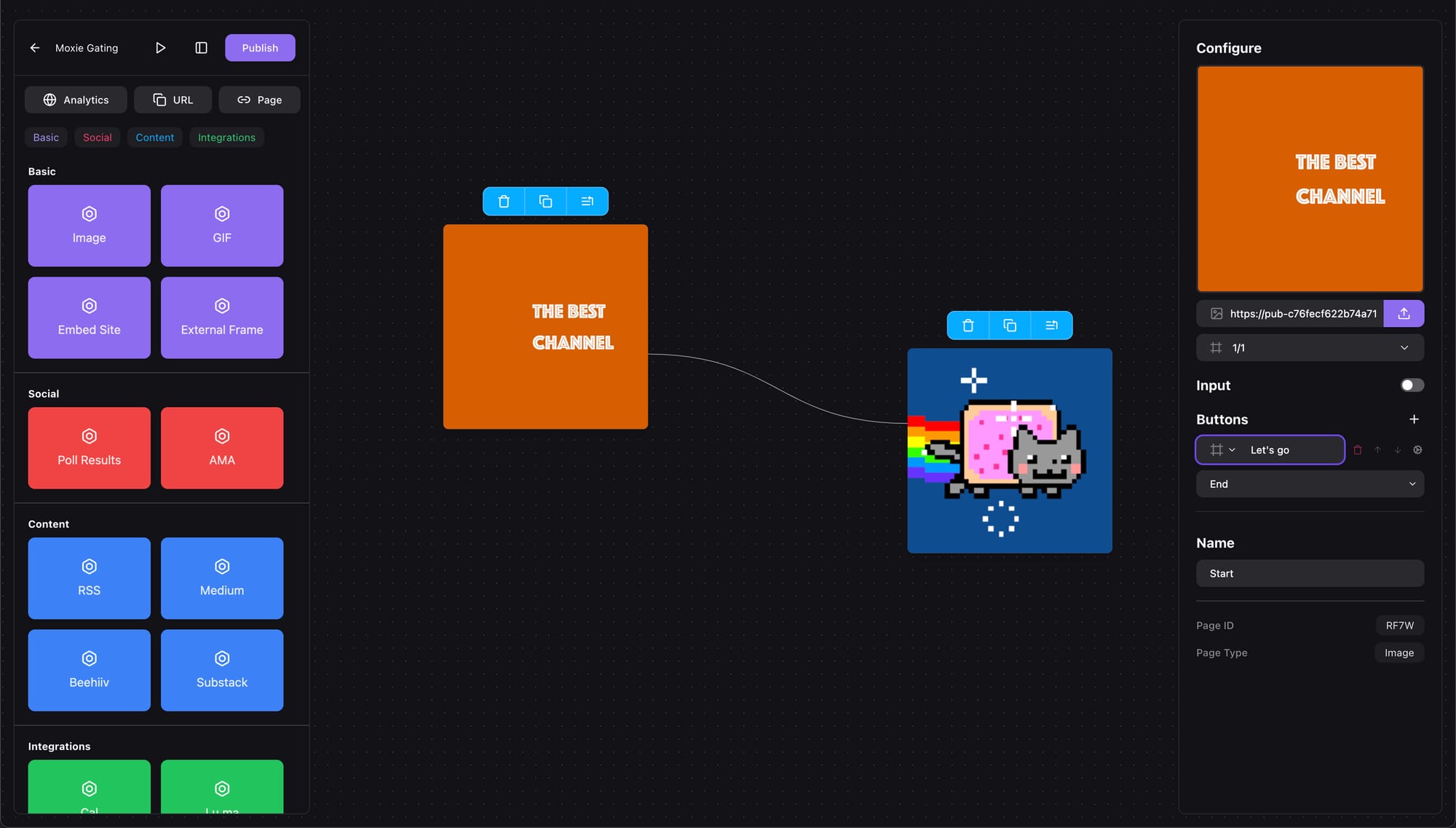
The fun part comes now: setting up Moxie gating for our Frame. For that we first select our first page and create a new button. Configure it to navigate to the second page and name it Let’s go — this will appear as the label of the button.
Moxie Token Gating
Now that our pages are connected and the channel link generated, tap on the cog icon to open the Hooks menu. Hooks allow you to run customized actions when a Farcastor presses the button. They can be used to trigger a vote in a poll, collect an input value, send a webhook, or in our case — gate the interaction.
We can see all the different actions here, let’s tap on “Gating” and enable it, then select “Moxie Fan Token” as the gating type.
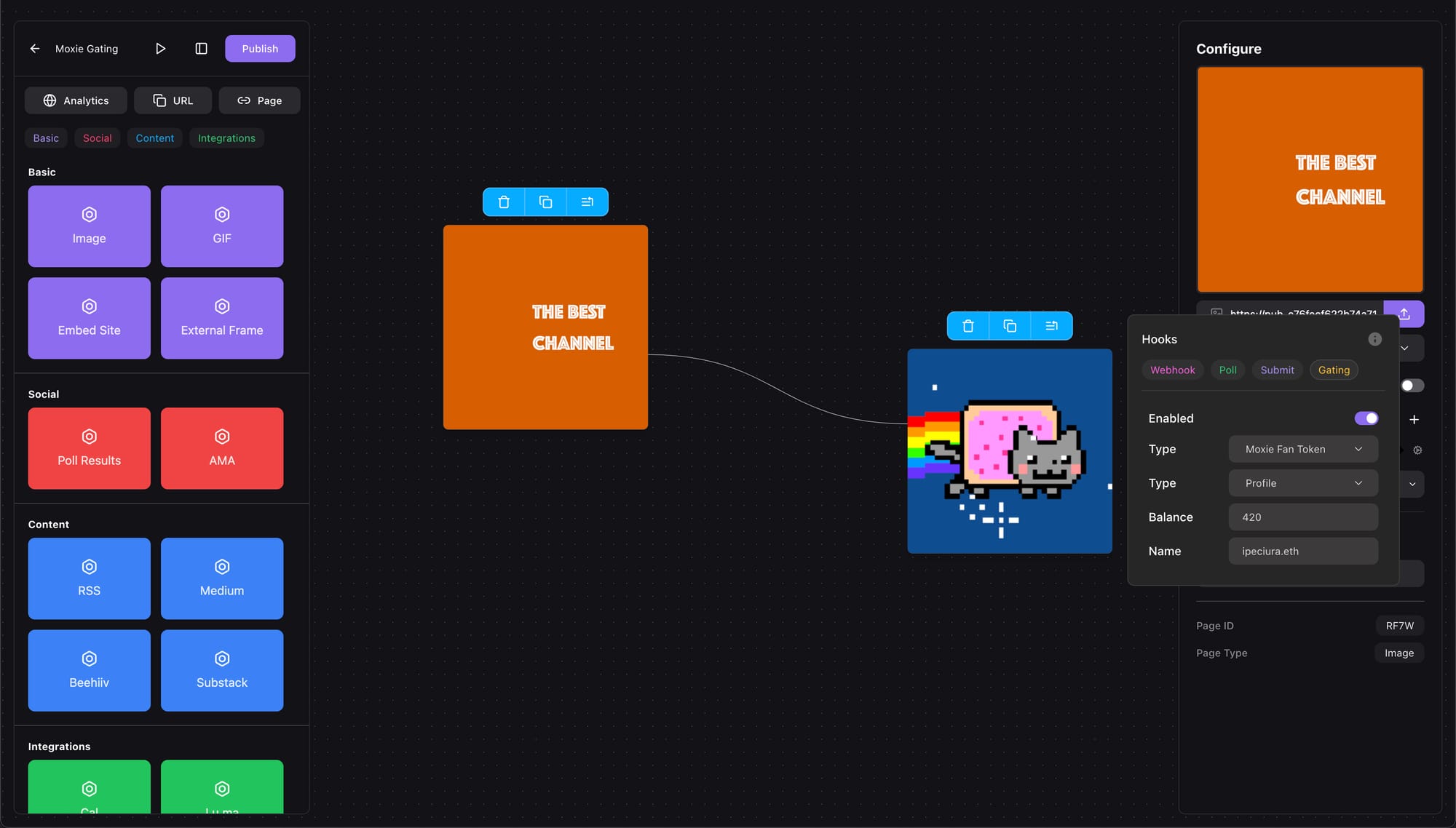
To configure the Fan Token details we can specify if it’s for a channel or a profile, and the name of the profile/channel. Frameyon takes care of the rest and with our Airstack & Moxie integration all interactions are now gated.
Testing on Warpcast
Everything’s ready, so go ahead and hit Publish. We will get a nice popup once this is done.
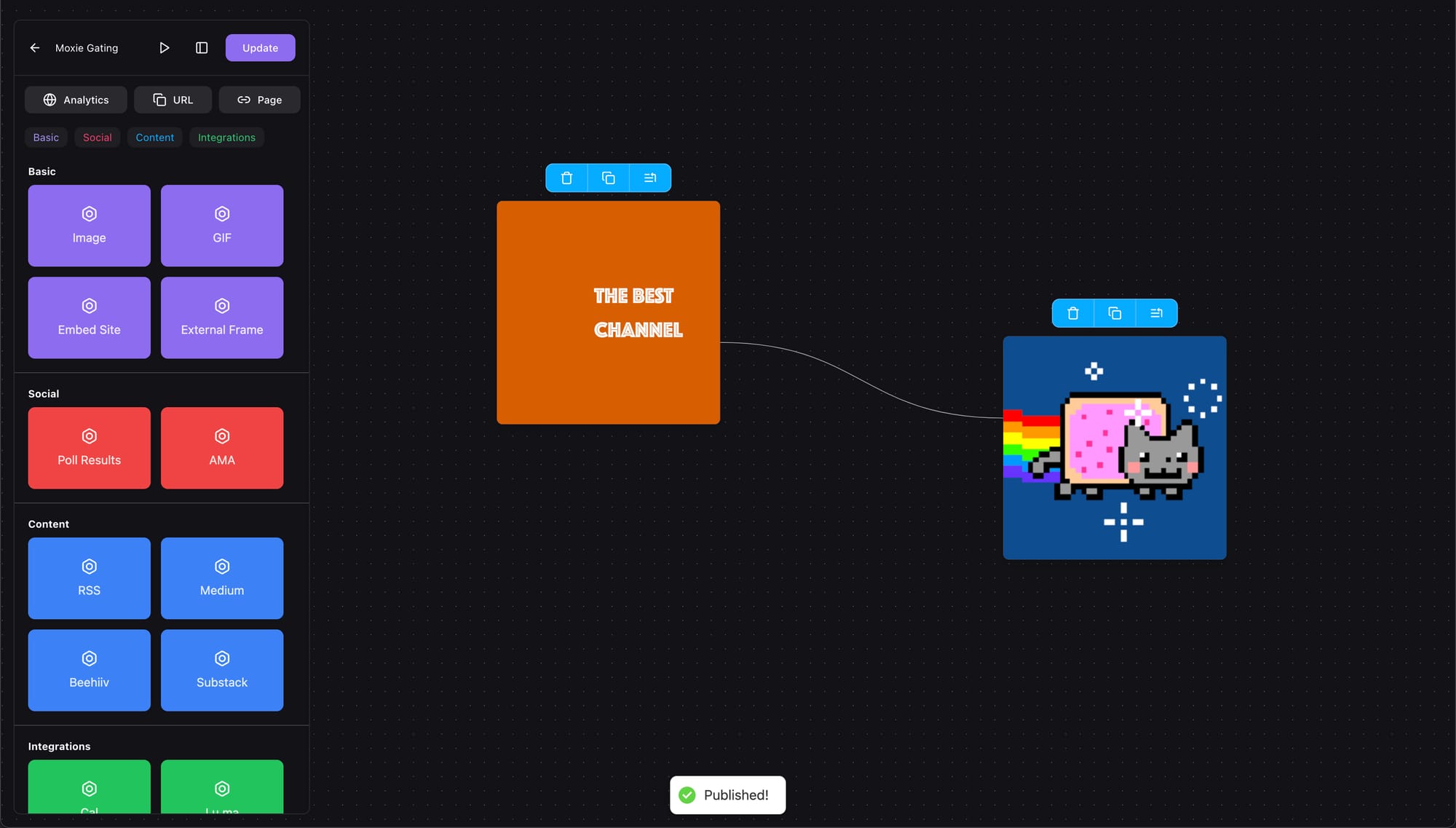
Our Frame is published now and this means we can test and see how it works. You can either tap on Copy to get the URL, or tap the ▷ icon to navigate to the Warpcast Frames Debugger with your Frame already setup.
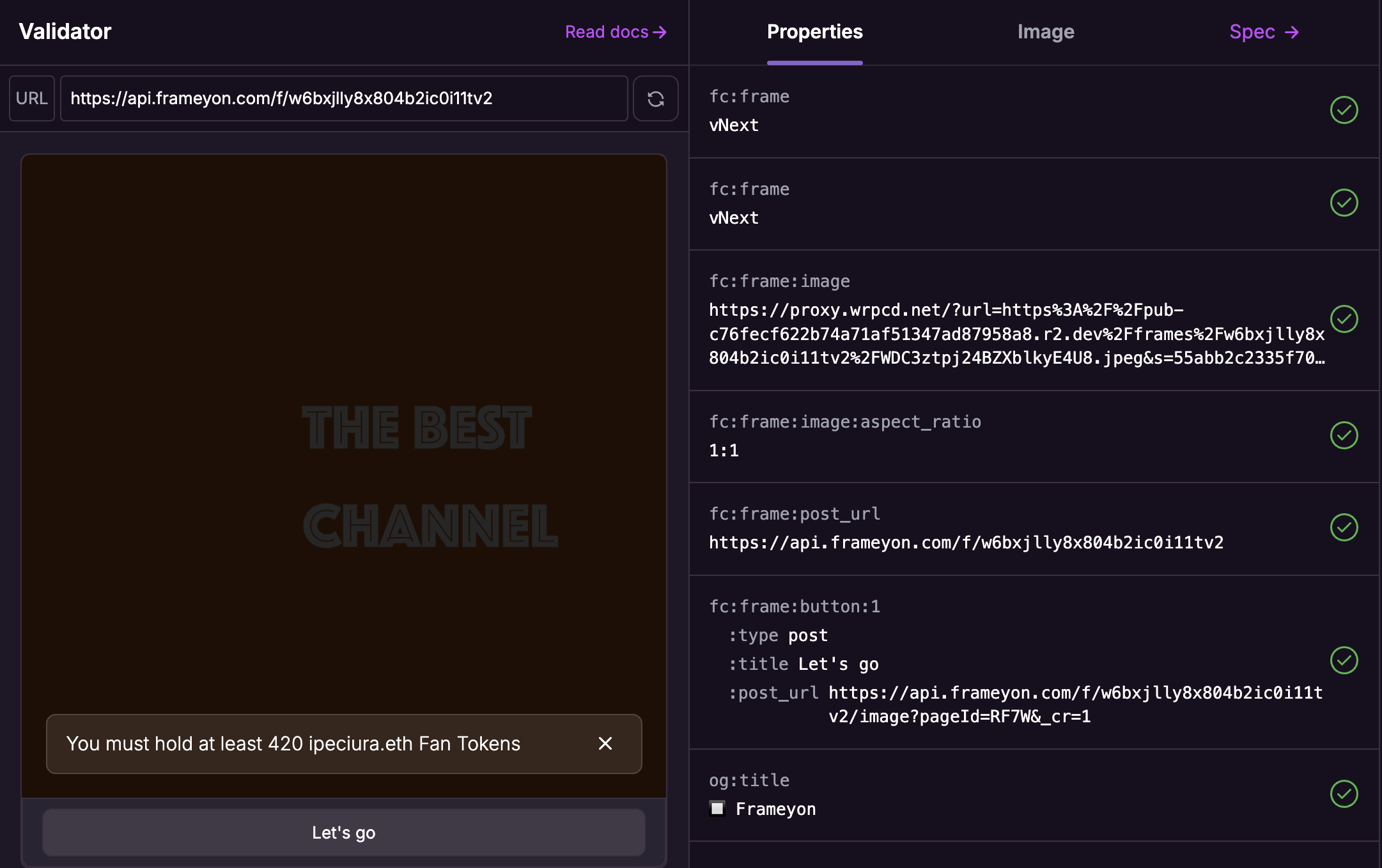
Looks like it’s a go, captain!
Why Moxie Matters
Moxie's approach emphasizes utility over speculation, distinguishing it from previous attempts at creator tokens. By restricting trading outside its smart contracts and focusing on user engagement, Moxie aims to stabilize its economy and enhance user experience. Moxie is not just another onchain protocol; it represents a shift towards a more participatory and rewarding digital economy on Farcaster. With its focus on organic growth and web3 economic models, Moxie is set to become a cornerstone of the Farcaster experience.
